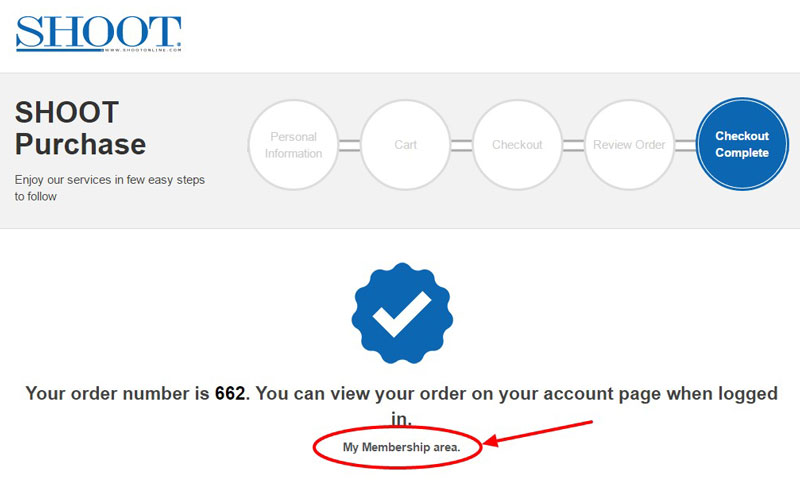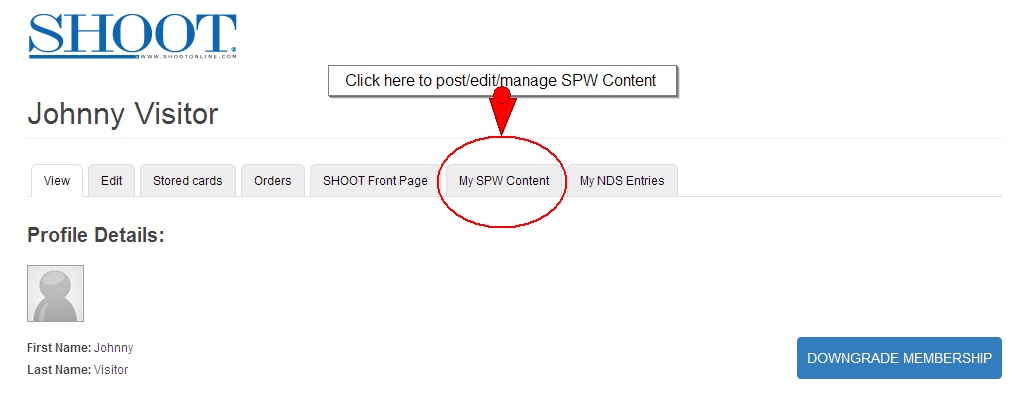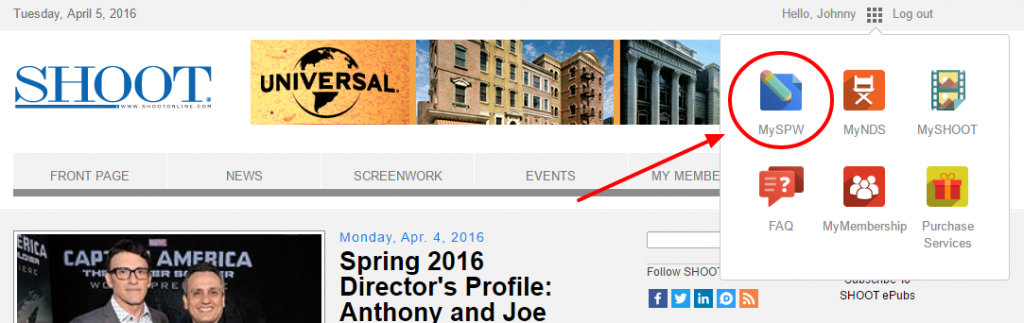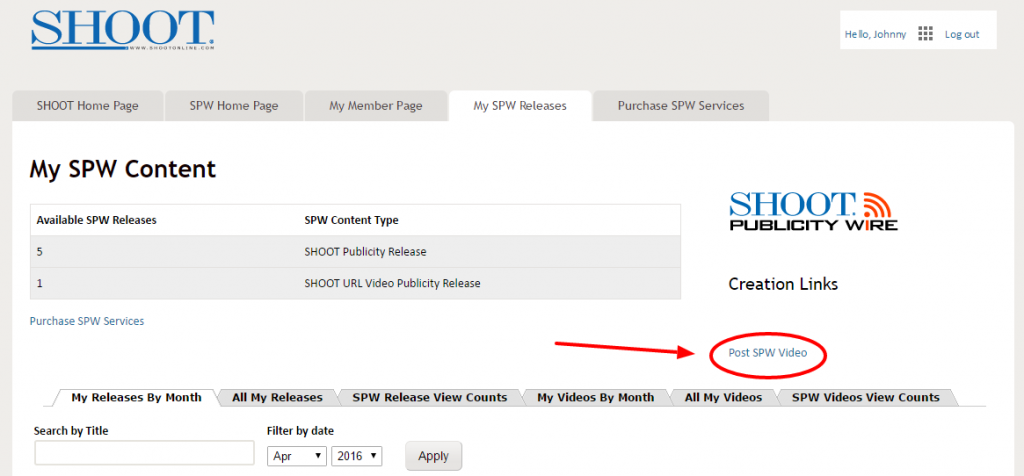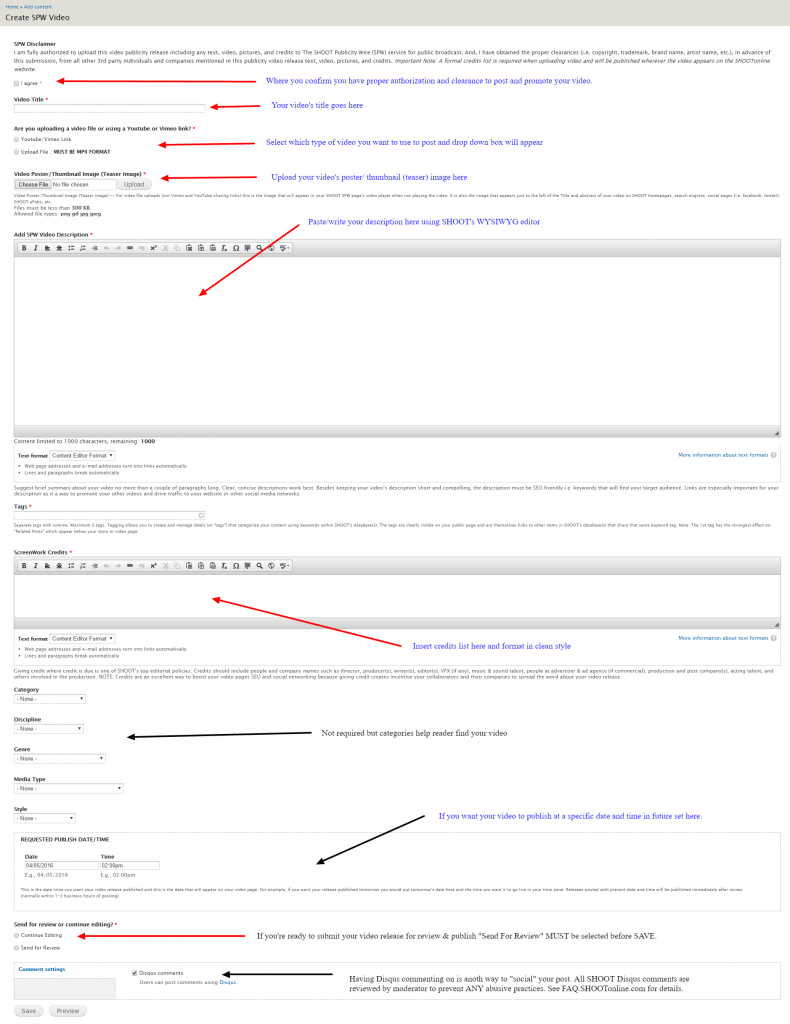Here are step-by-step instructions on creating an SPW Video Publicity Release including a screen-cast on completing the SPW Video Upload Form.
1) Make sure you have everything ready to do upload.
Requirements needed to post SPW Video Release:
- Proper permissions and clearances from collaborators and 3rd parties involved in the video’s production.
- Video Title You want a title that is not only catchy, but also describes what your video is by using highly relevant and searched for words.
- Video file or YT / Vimeo share link: MP4 or Vimeo / YouTube sharing link (Note: if you have video file other than MP4 SHOOT provides free trancoder to convert your video in the upload form. It also generates 6 thumbnails images from video)
- Thumbnail/Poster/Teaser Image Custom made or screen grab from video fine.
- Video description 1000 characters or less Suggest brief summary about your video no more than a couple of paragraphs long. Clear, concise descriptions work best. Besides keeping your video’s description short and compelling, the description must be SEO friendly i.e. keywords that will find your target audience. Links are especially important for your description as it a way to promote your other videos and drive traffic to your website or other social media networks
- Video credits Giving credit where credit is due is one of SHOOT’s top editorial policies. Credits should include people and company names such as director, producer(s), writer(s), editor(s), VFX (if any), music & sound talent, people at advertiser & ad agency (if commercial), production and post company(s), acting talent, and others involved in the production. NOTE: Credits are an excellent way to boost your video pages SEO and social networking because giving credit creates incentive your collaborators and their companies to spread the word about your video release.
- Credit card to pay $20. promotion fee. (Site registration for SPW Services is FREE)
2) You’ll need to login (https://members.shootonline.com/user/login) or create (Register) FREE account (https://members.shootonline.com/user/register) Note: Usernames are public in certain parts of site so may want to make username something other than your email (i.e. last name or company name). You can always login using your username or email and password.
3) Once logged in need to Purchase SPW Release here: https://members.shootonline.com/purchase/spw or click on MY SPW tab in your member area then on PURCHASE SPW SERVICES link in your My SPW admin area here: https://shootonline.com/my-content/spw After you’ve purchased an SPW Video Publicity Release(s) (i.e. Completed Checkout), click on “My Membership Area” on THANK YOU page (see screenshot below)
Then click in your My Membership Area click on the My SPW Content tab (see below) or simply visit: https://shootonline.com/my-content/spw
Alternatively, if you’re logged in, you open the SHOOT navigation box (nine squares in the upper right on the majority of SHOOT’s web pages,) and click on the My SPW icon.
4) Click on the POST SPW Video link. Note: that you can keep track of your available releases, by release type, to the left of the SPW logo. In this case, we have 1 unused SPW video post and 5 SPW News Release Posts.
5) Create your SPW Video Release. Fill out all the required fields (denoted with *) on SPW Video Upload Form (screenshot below) and also the category selections (not required) if desired in your SPW Video Release Upload Form similar to screenshot shown below. At the bottom of the form you’ll see “publish date/time” widget that will autofill to what ever your local time is (you set this when you originall registered). If you want to schedule your video release to publish in the future you need to set this date and time otherwise it will be published immediately after completing SPW review.
CLICK “HOW TO” UPLOAD IMAGE BELOW TO ENLARGE OR VIEW “HOW TO” UPLOAD SCREEN-CAST VIDEO BELOW.
4) Click SAVE. IMPORTANT: The last question on upload form determines whether your release is ready for SPW review and publish or you want to “continue editing” your video release for further editing, tweaking etc. before submitting for SPW Review & Publish. To avoid conflicts, while a release is under SPW editor review, you will be locked out of your release. Once a release is publish and you have AAs/revisions you can use SPWs revision feature.
Helpful FAQ links regarding posting SPW content